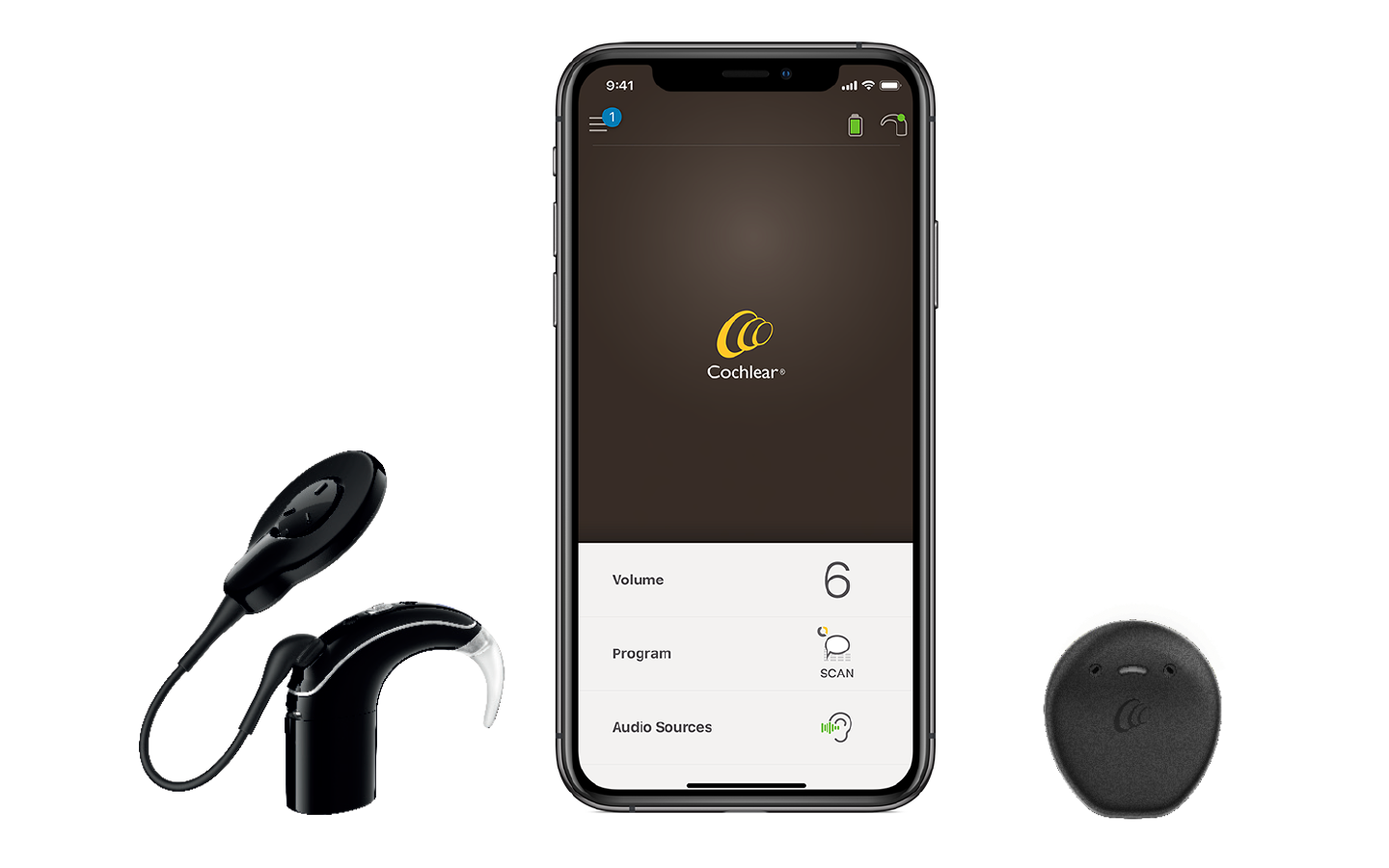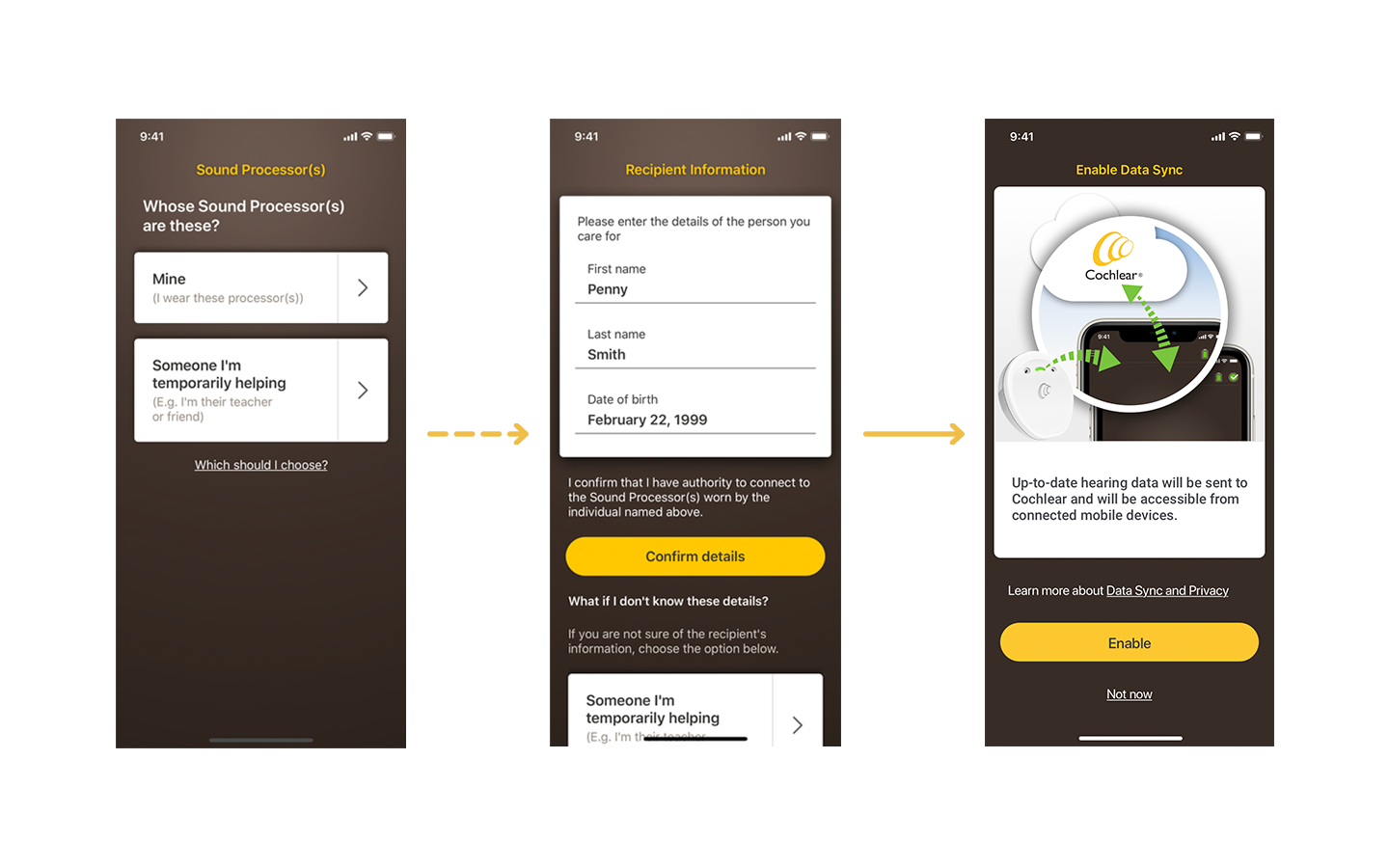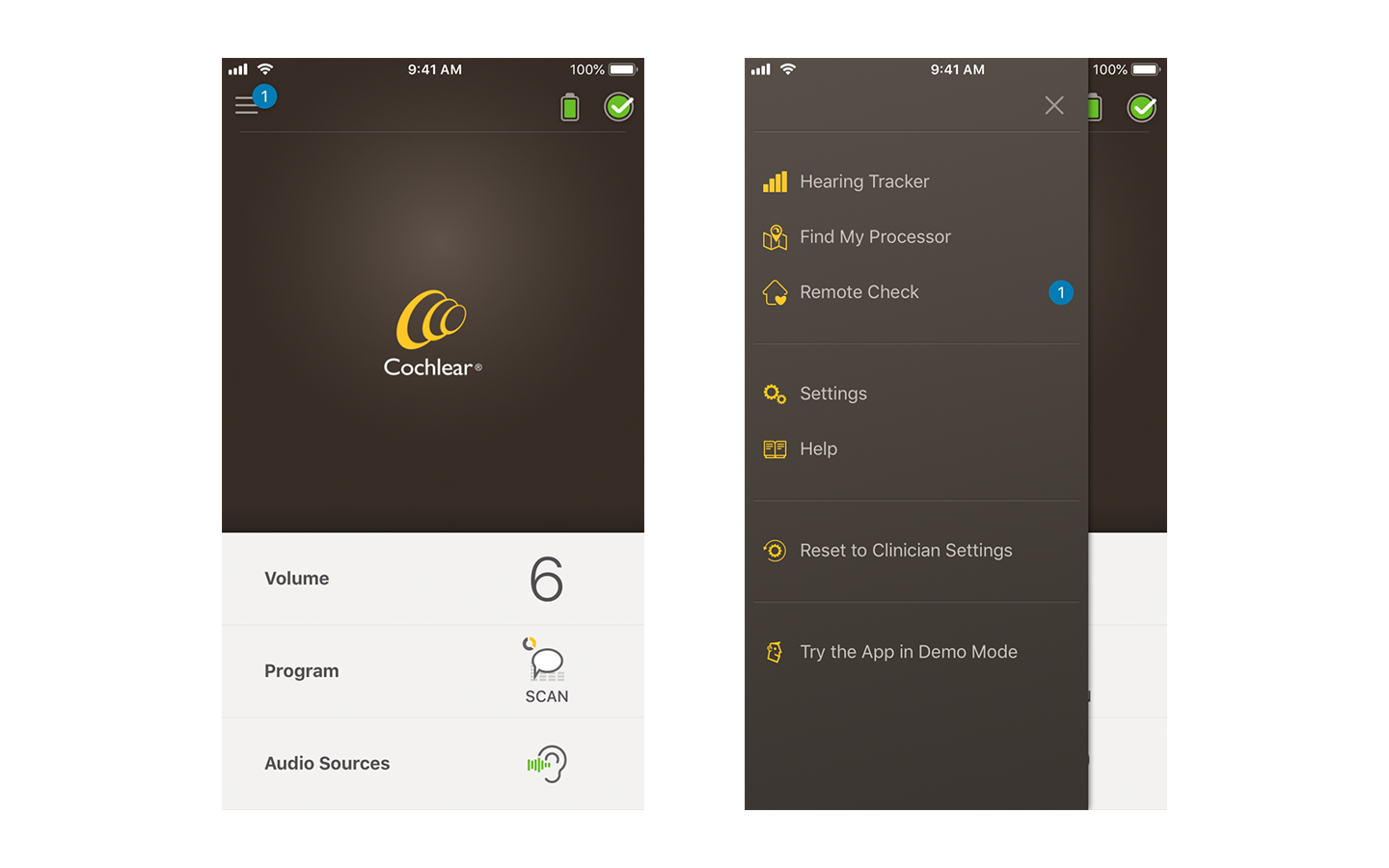Cochlear™ Remote Check

Introducing Cochlear™ Remote Check – quality care from anywhere
Cochlear™ Remote Check is a tool that allows Cochlear implant recipients or their carers to do a hearing test on their iPhone or iPod touch – all in the comfort of their home and without having to travel to a clinic.
It's never been easier or more convenient for your clinician to check your hearing health and make sure you continue to hear your best.
All you need is the Cochlear Nucleus® 7 or Kanso® 2 Sound Processor and the Nucleus Smart App. Remote Check is a feature your clinician activates in the Nucleus Smart App.
How Remote Check works
Once your clinician activates Remote Check, you can complete the activities they have assigned, at a time convenient for you.
When you’ve finished, Remote Check sends the results securely to your clinician for assessment.
If your clinician decides there’s no need to attend a face-to-face appointment, you’ve saved time. If there is a need for an appointment, you can contact your clinician to make sure you get the care you need.
Before you start
To set up Remote Check on your smartphone, make sure you have:
- Your Nucleus® 7 or Kanso® 2 Sound Processor.
- Access to a compatible iPhone or iPod touch.*
- Downloaded the Nucleus Smart App from the Apple App Store.
- Created a Cochlear account either on the Nucleus Smart App or at myCochlear.com.
- Paired your sound processor/s to the Nucleus Smart App and enabled the Data Sync function.
If you don’t have an existing Cochlear Account, your clinician can send an account invitation to your email address. This is the easiest way to create an account.
Otherwise, you can also create a new account on the Nucleus Smart App or at myCochlear.com. You’ll still need a valid email address.
If you’re a parent or a carer wanting to set up Remote Check for your child, you’ll need to set up an account in your name, not your child's.
Pairing to your Nucleus® 7 or Kanso®2 Sound Processor
If you’re using the Nucleus® Smart App for the first time, you’ll be prompted to pair it to your sound processor. Please follow the on-screen instructions to complete this process.
After pairing your sound processor
After pairing your sound processor to the Nucleus® Smart App, you’ll see the following screens:
On the screen with the question ‘Whose Sound Processor(s) are these?’, please make sure you select the correct response.
- Continue to the next screen and enter your information.
- Continue to the next screen and click “Enable” for Data Sync. You can learn more about what this means by clicking the Data Sync and privacy link.
- Follow the rest of the on-screen instructions to complete the process.
Now you’re ready
Now that you’ve set up your account and Nucleus® Smart App, your clinician will activate the Remote Check feature of the app so you can use it.
You’ll know Remote Check is available when the Remote Check icon appears in the app menu. If this is not available yet, please make sure your Apple device is connected to the internet.
Tips for the Remote Check activities
- Some Remote Check activities require direct assistance from others (Photos) and some need input only from you (Questionnaire, Audiogram and Speech in Noise).
- Some activities (Audiogram, Speech in Noise and Impedance Check) take you ‘off air’.
- We recommend you complete all activities in the same session. However, if you need a break, it’s OK to pause in-between activities. Remote Check saves your progress for up to 14 days.
Get a complete guide to all the Remote Check activities
Request a copy of the Remote Check getting started guide.
Remote Check getting started guide
2.2 MB | PDF
Disclaimer
Please seek advice from your health professional about treatments for hearing loss. Outcomes may vary, and your health professional will advise you about the factors which could affect your outcome. Always read the instructions for use. Not all products are available in all countries. Please contact your local Cochlear representative for product information.
For a full list of Cochlear’s trademarks, please visit our Terms of Use page.
*Remote Check with the Cochlear™ Nucleus® 7 or Kanso® 2 Sound Processor is available for iPhone and iPod touch users. For compatibility information visit www.cochlear.com/compatibility.
Apple, the Apple logo, FaceTime, Made for iPad logo, Made for iPhone logo, Made for iPod logo, iPhone, iPad Pro, iPad Air, iPad mini, iPad and iPod touch are trademarks of Apple Inc., registered in the U.S. and other countries. App Store is a service mark of Apple Inc., registered in the U.S. and other countries.
For a list of compatible Apple devices go to www.cochlear.com/compatibility.